Start Word 2007 and go to the Review tab and click under Proofing on the Research button. The research task pane will open:
Click on Research Options... at the bottom of the research task pane. Click on Add services on the window Research Options:
In the address text box on the Add Services window type the uppermost url of your MOSS site, e.g. http://intranet/ and add _vti_bin/search.asmx to get the search web service of MOSS (the address should look like this: http://intranet/_vti_bin/search.asmx) and click on Add. You can use also an sub site or other site collection to narrow your search scope.
Word is now getting the service information, this can take a moment. Press on Install on the Microsoft Office SharePoint Server 2007 Search Setup to confirm the use of this service. Now you are back on the Research Options window. Scroll to the bottom and you will find your newly added search service. Press OK to close this window.
Now you are ready to use the SharePoint search inside Word 2007. When doing research, you can specify the scope where you want to search, for example newly made SharePoint search (in my example it is automatically called intranet because of the site title)
You are done! Now you can use SharePoint search without leaving Word 2007. The search results are exactly the same as when you use the SharePoint Search inside the web browser.
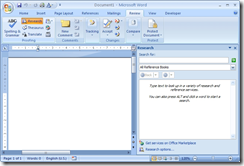
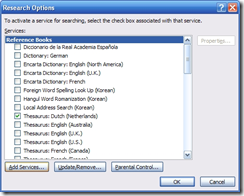
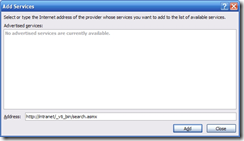
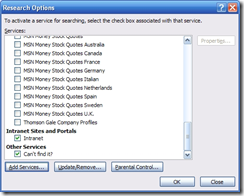
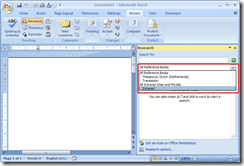
2 comments:
What does it mean if I get the error message: "No services were added because the service provider did not provide any valid information" ?
Is your SharePoint search still working inside the browser?
Post a Comment